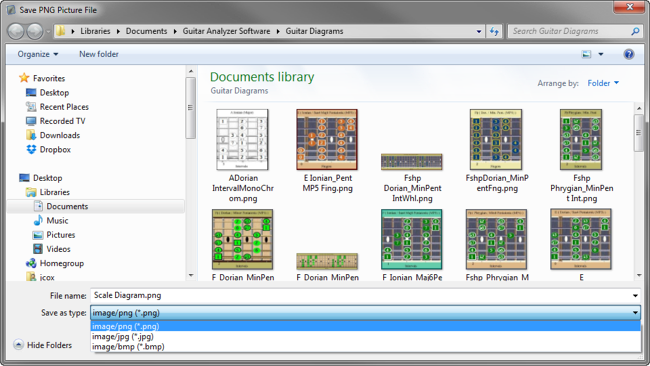Create Diagram Image
Create Diagram Image - You can create a professional looking guitar scale fingering diagram (whole fret board or cropped)
to use for guitar instruction publishing.
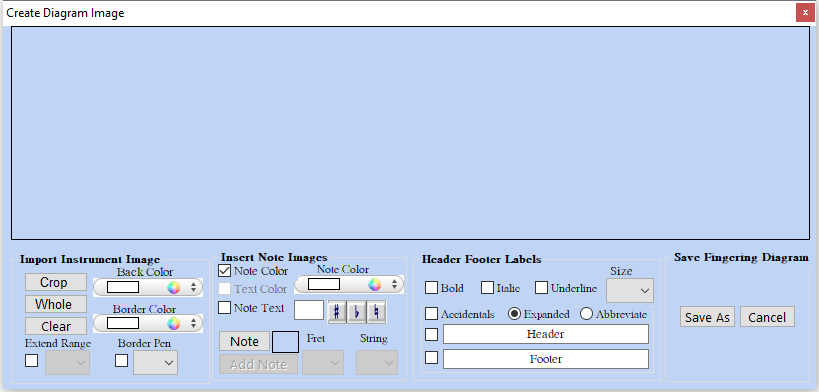
From left to Right there are 4 groups of controls to capture a fingering image
- Import Instrument Image
- Insert Note Images
- Header Footer Labels
- Save Fingering Diagram
Crop import image from select guitar scale fingering > Crop Button | Clear Button > Clears Image
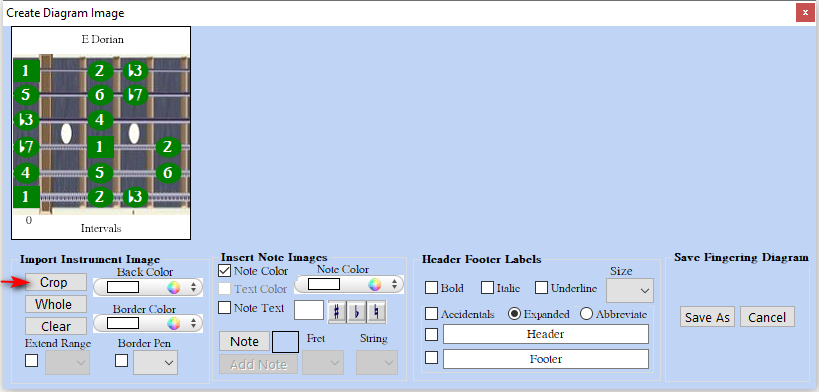
Import whole guitar fret board with 2nd octave fingering added > Whole Button | Clear Button > Clears Image
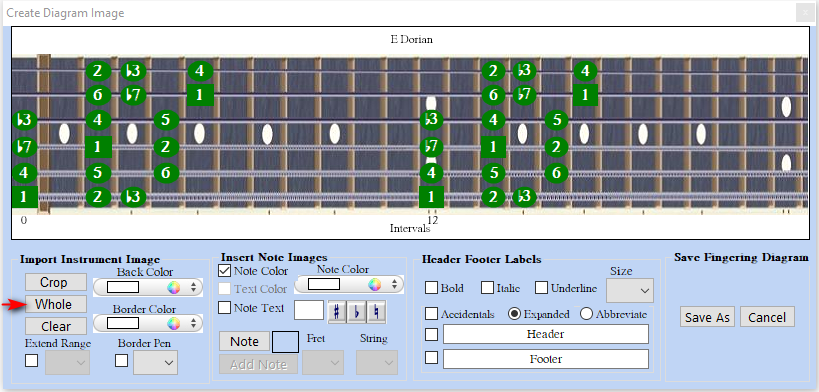
Header & Footer Back Color Selector > Select Back Color > Select Crop Button To Load Image
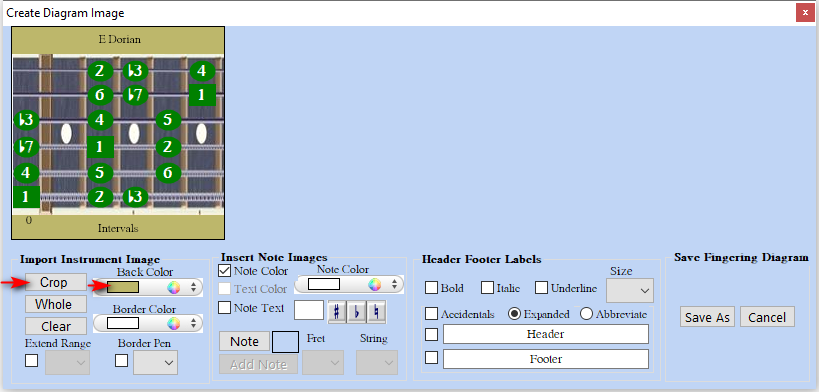
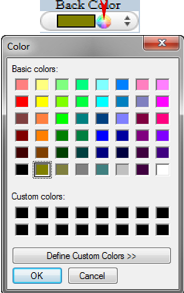
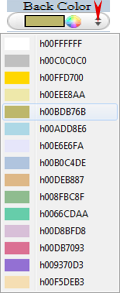
Add Color Border Around Image > Click Check Box > Select Pen Size ( 7 ) > Select Back Color
> Select Crop Button To Load Image
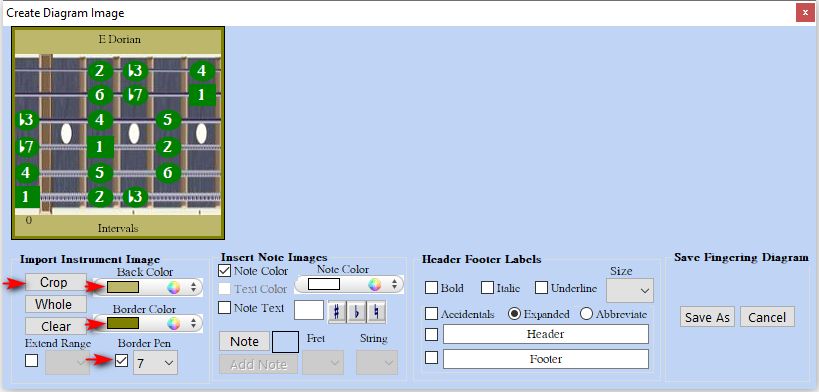
Extend Fret Range > Click Check Box > Select Fret Range (6 -24) Selected (9)
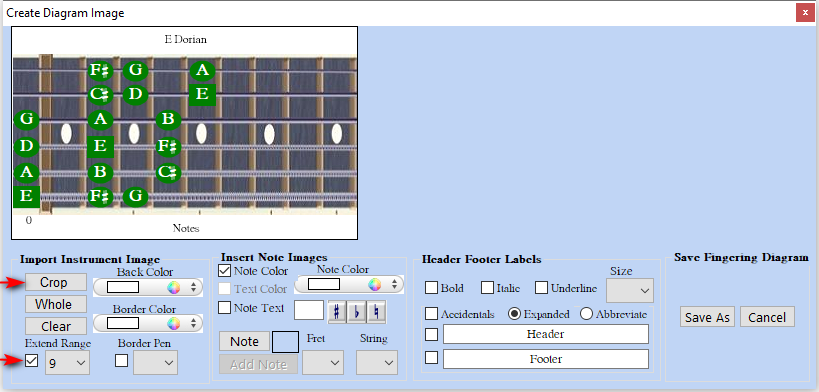
Insert Note Image can insert oval bordered or not, square bordered or not, on any vacant fret within fingering or extended.
Text can be inserted within note. Note color can be customized.
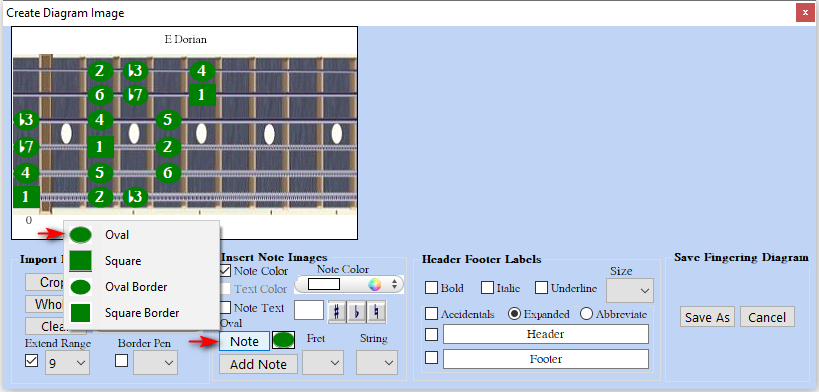
Insert a green non bordered note > Select Fret ( 7 ) > Select String ( 1 ) > Press Add Note Button appears at coordinate
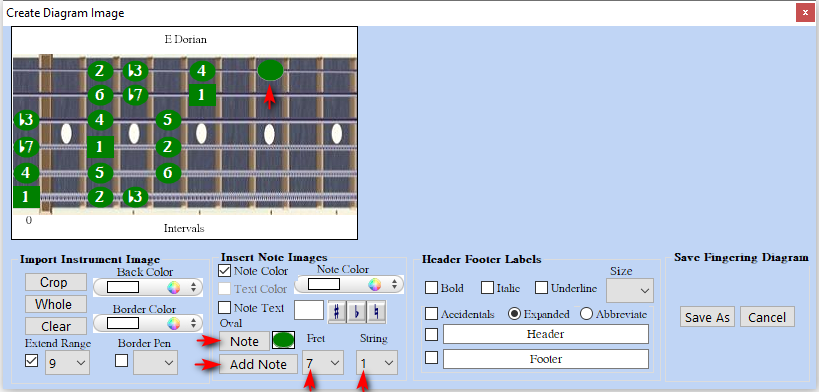
Add a bordered green note with text > Select Oval Border Note > Select Fret ( 8 ) > Select String ( 2 ) PopUp Menus
> Check Note Text Check Box > Type Upper Case ( T ) inside Text Box > Press Add Note appears at coordinate
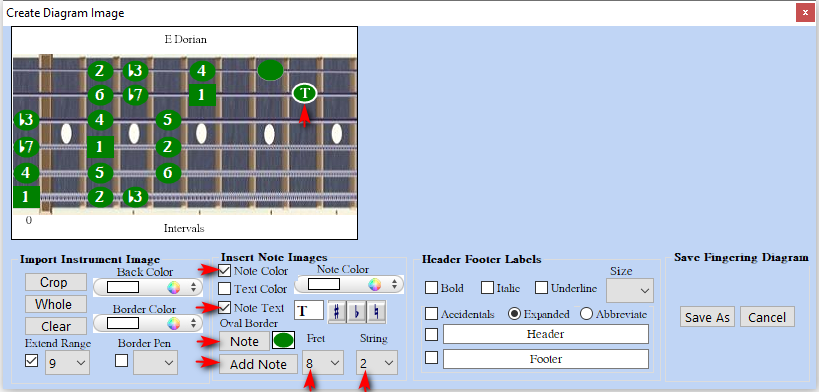
Add a Bordered Oval Green Note with a Accidental Flat 5 Interval > Check the Note Text
> Press the Flat button to Add Accidental and Type 5 (include Sharp & Natural)
>You can also Manually Type Musical Symbols Sharp (#), Flat (@), Natural ($)
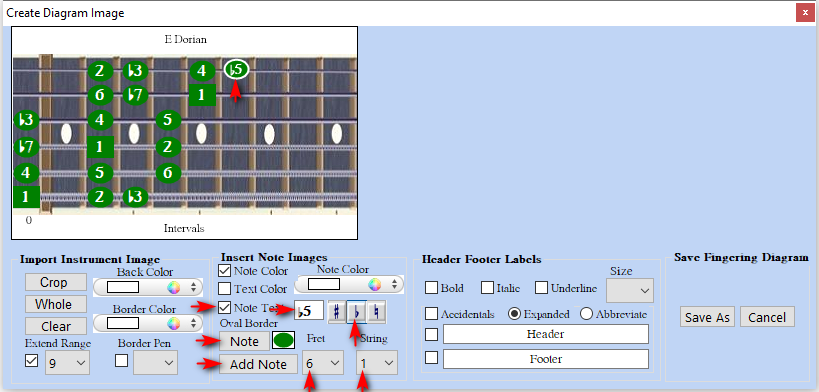
Add a Squared Note Custom Color Purple > Check New Color Check Box > Select New Color Purple
> Select Square Note Button > Select Fret ( 9 ) > Select String ( 3 ) > Press Add Note appears at coordinate
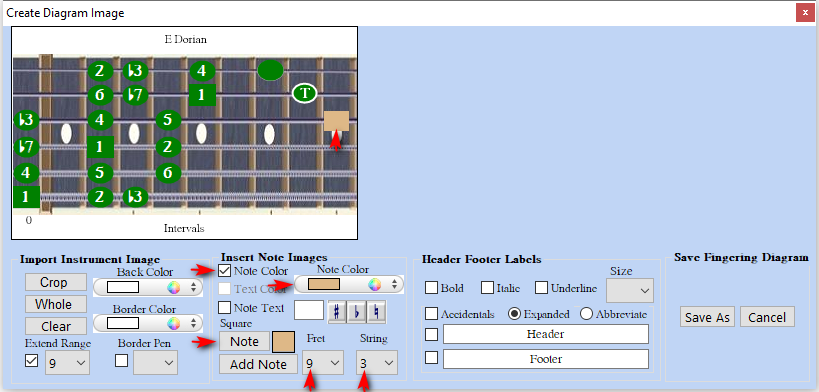
Add a Violet Squared Border Note > Check Text Color > Select Purple Color Change for Text & Border
> Check Note Text And Type " T " in the Text Box > Select Square Border Note Button > Select Fret ( 7 )
> Select String ( 5 ) > Press Add Note appears at Fret 7 String 5 Coordinate
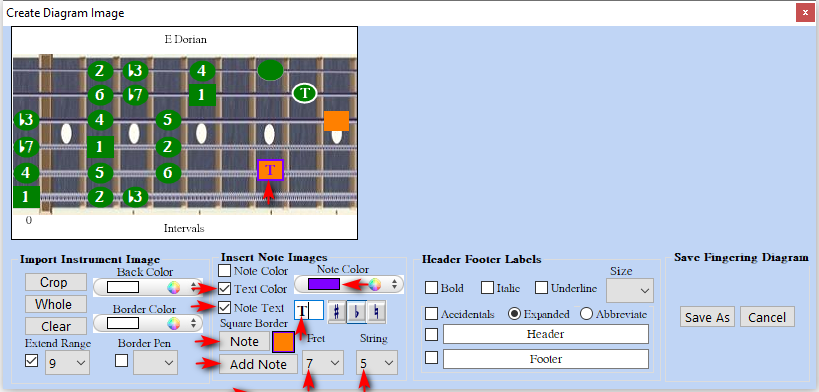
Header & Footer Abbreviate Check Box Shortens label width to put label In Range > Oval shows green if In Range.

Header & Footer Text - Size, Bold, Italic for Auto or Manual
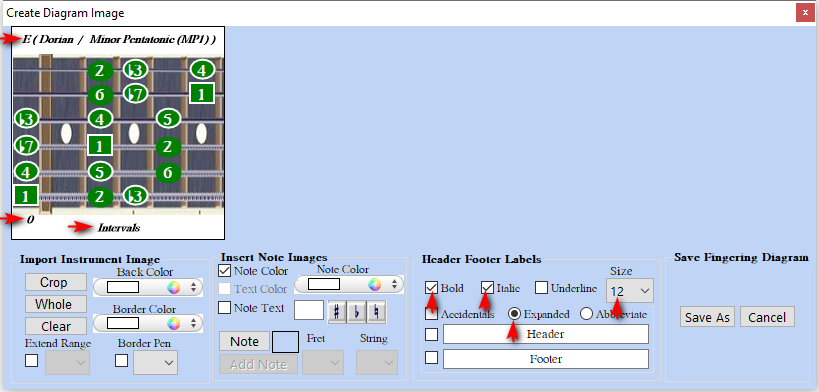
Header & Footer Text - Underlined for Auto or Manual
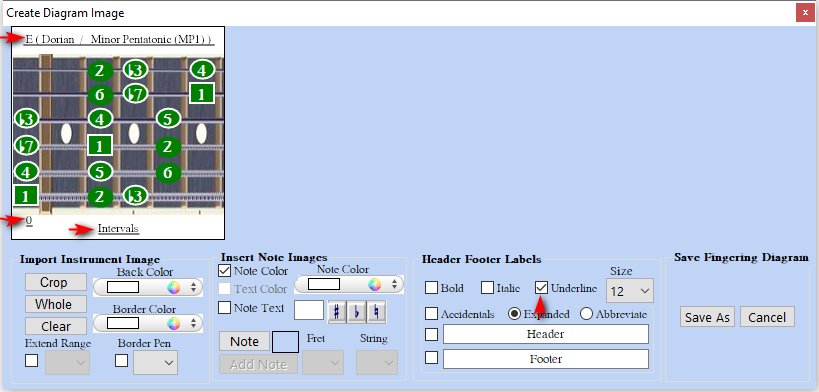
Header & Footer Manual Check Box Custom Text can be entered text box for Header & Footer
Manual Header & Footer Accidental Flat Button when Accidentals Pressed > Flat button (include Sharp & Natural)
You can also manual type for Musical Symbols Sharp (#), Flat (@), Natural ($)

Save Fingering Diagram > Save As Button > Opens a Save As Dialog Window
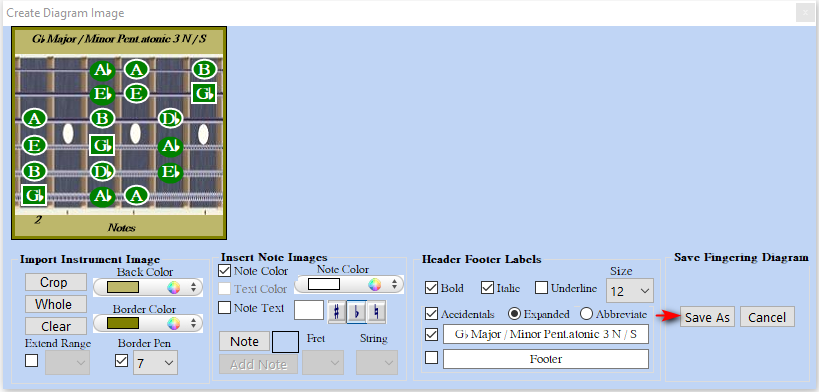
Create Chord Diagram Intervals with Ghost Notes
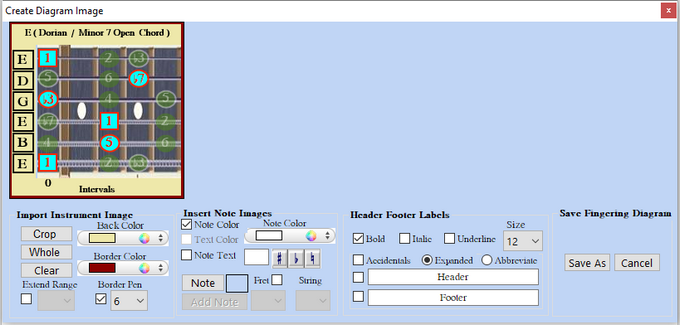
Create Chord Diagram Chord Fingers with Ghost Notes
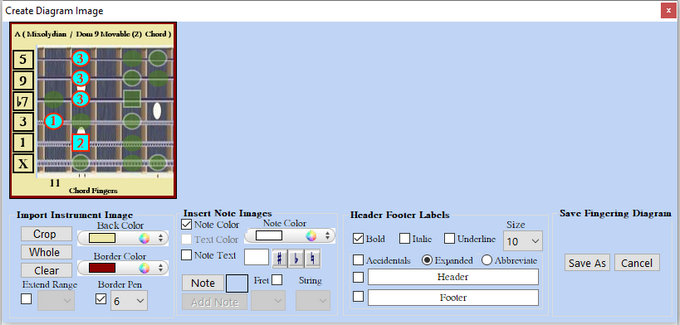
Create Custom Crop Fingering Diagram (Example 4 Note / String)
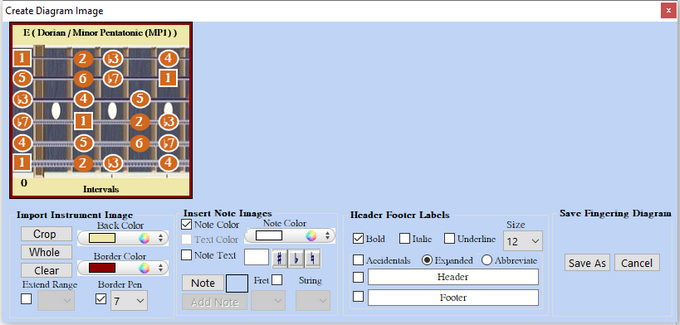
Save As Dialog Window > Save Diagram > Saves In 3 Graphic Formats > Document Directory Created During Install
1) .png (Portable Network Graphics)
2). .jpg (JPEG Interchange Format)
3). .bmp (Bitmap Image File)