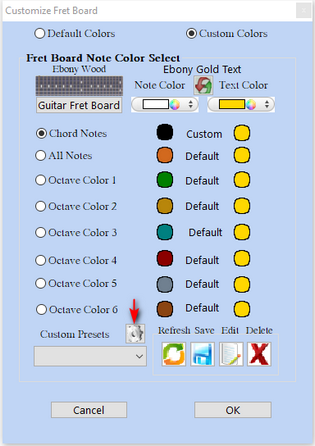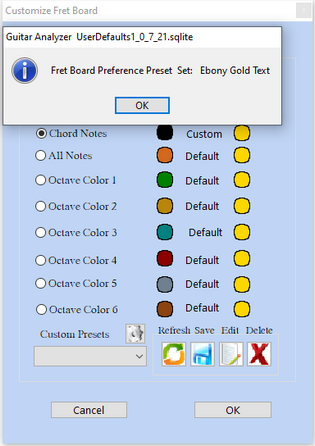Customize Fret board
Customize Fret Board Window
1) Selects Guitar Fret Board (8 Fret Board Colors)
1A) Rosewood
1B) Ebony
1C) Dark Blue
1D) Mono Chrome
1E) Yellow
1F) Bisque
1G) Turquoise
1H) Green
2) Custom Colors (Setting to Select Custom Color)
3) Color Select Note Colors,Text Color & Border in Custom Colors
Custom All Colors - All Note Colors
Specific Octave Separation Color (1 - 6)
4) Reset Custom Colors Button > Resets all colors to default colors
5) Saving, Editing, Delete, Fret Board Presets
6) Saving a Preference Custom Preset for the next time you open Guitar Analyzer
Customize Fret Board Window
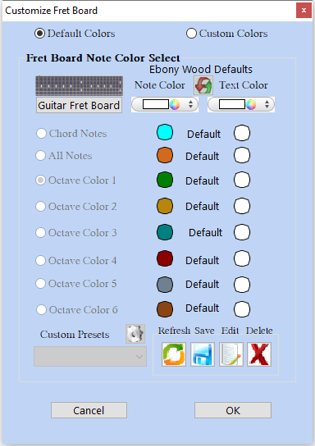
1A) Select Guitar Fret Board Button > Rose Wood
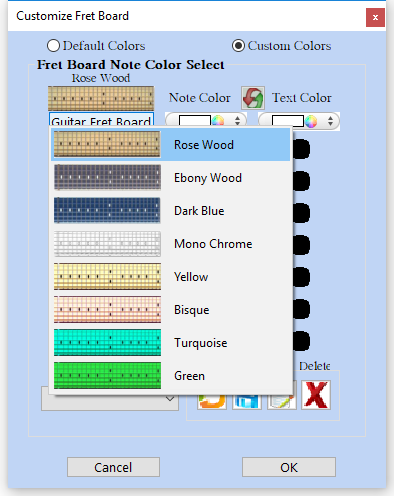

1B) Select Guitar Fret Board Button > Ebony Wood
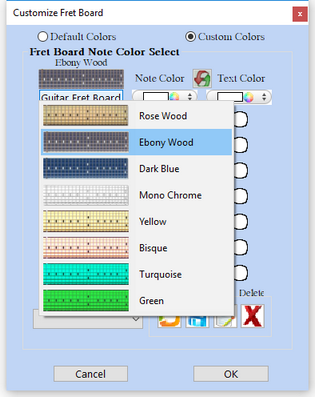

1C) Select Guitar Fret Board Button > Dark Blue
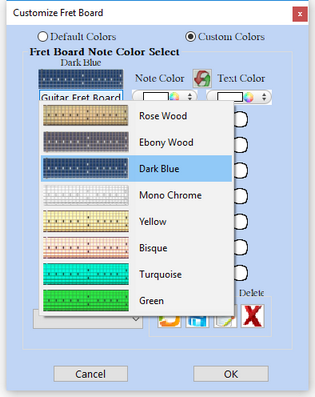

1D) Select Guitar Fret Board Button > Mono Chrome
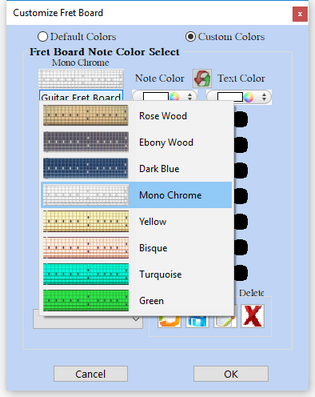

1E) Select Guitar Fret Board Button > Yellow
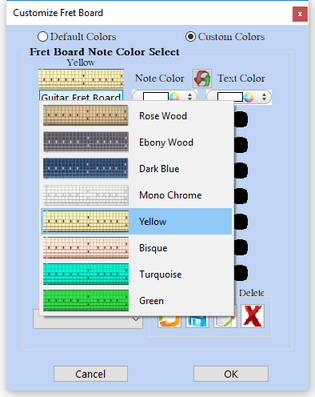

1F) Select Guitar Fret Board Button > Bisque
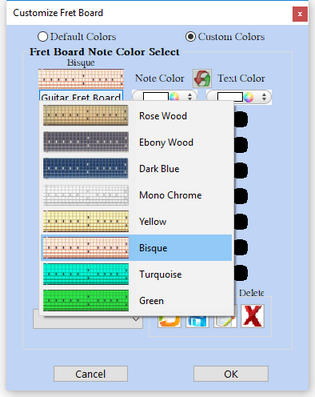

1G) Select Guitar Fret Board Button > Turquoise
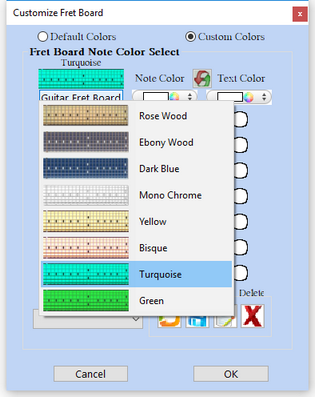

1H) Select Guitar Fret Board Button > Green
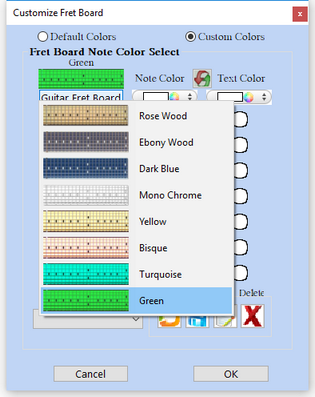

2) Custom Colors (Setting to Select Custom Color)
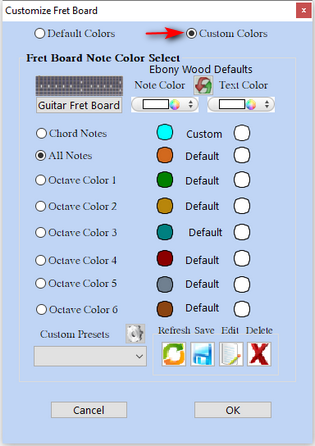
3) Color Select Note Colors,Text Color & Border in Custom Colors
If a default color is changed to a custom color in either note & text color the label automatically update from Default to Custom.
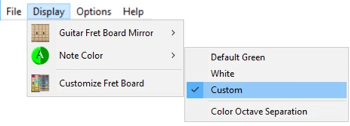
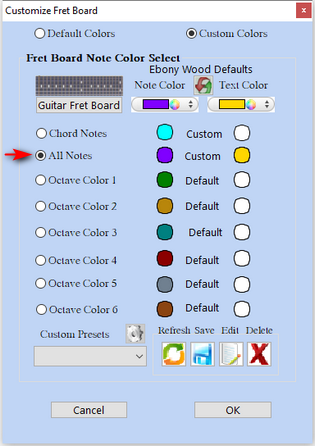

Select Purple Note Color Select Gold Text Color
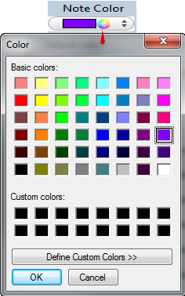
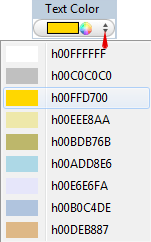
Custom All Colors > Custom Color Radio Button > Octave Color 1 Radio Button > Refresh or OK Button updates Fret Board (If Menu > Octave Separation > Colored Checked)
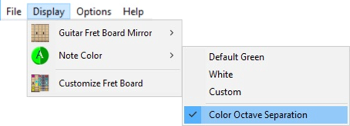
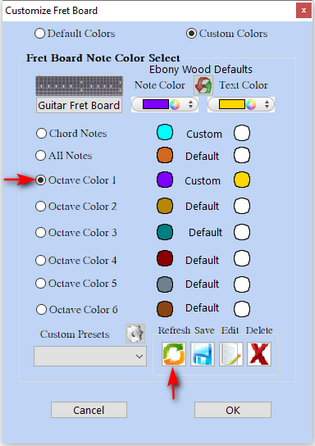

4) Default Color Reset
Reset custom color back to default colors and press Refresh to update or press OK to update and close window
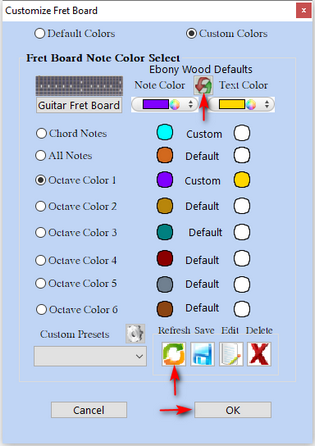

Default octave color separation changes Note Color, Text & Borders to lighter colors for Darker Fret Boards Ebony Wood Fret Board (also Dark Blue) (If Menu > Octave Separation > Colored Checked)
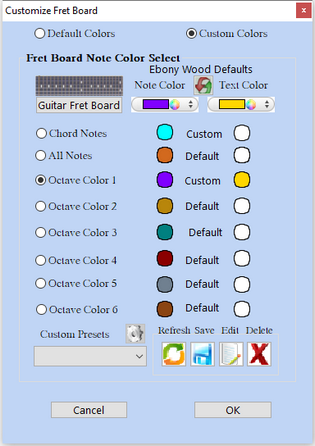

5) Custom Chord Note, Border & Text with Menu Item Custom Note Colors
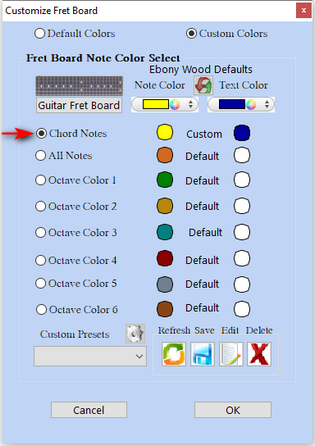

6) Saving, Editing, Delete, Fret Board Presets.
Name Custom Preset Press Saved Preset Successfully Dialog Custom Preset is added
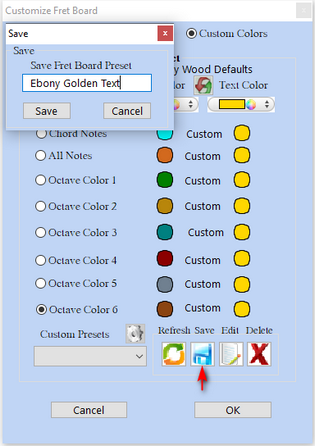
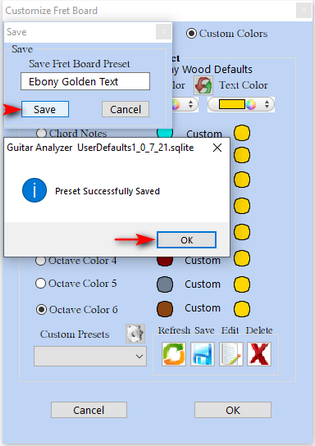
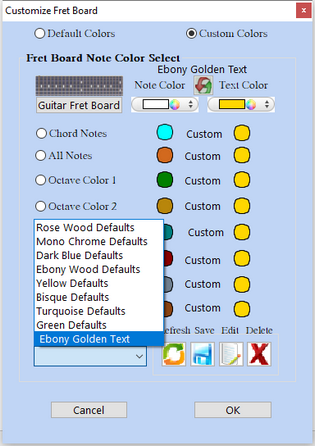
Editing a custom fret board preset. Rename, change note colors or fret board
Edit To Change Preset and Rename Press Edit and Successfully Edited Dialog Edited Preset Changed
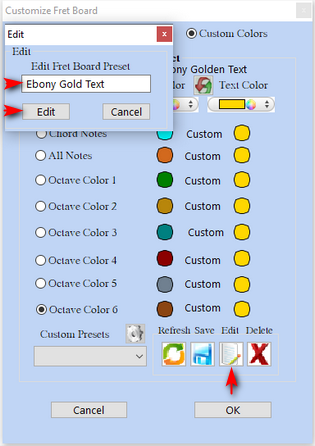
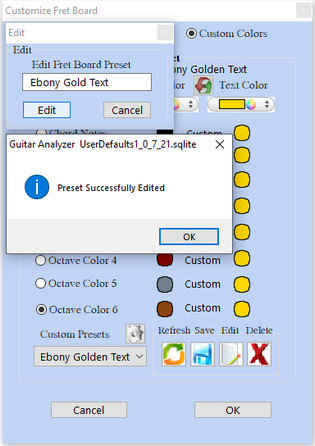
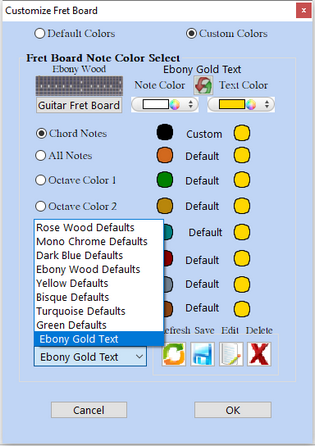
Delete selected custom preset and remove preset from Custom Preset Popp Menu
Delete Preset and Confirm Affirm Deletion Deleted Preset Removed
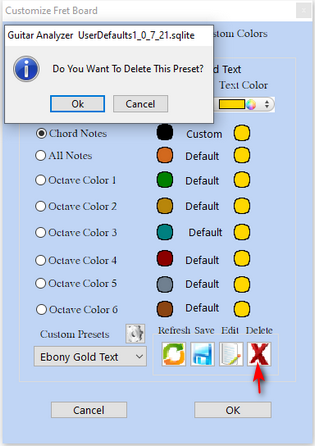
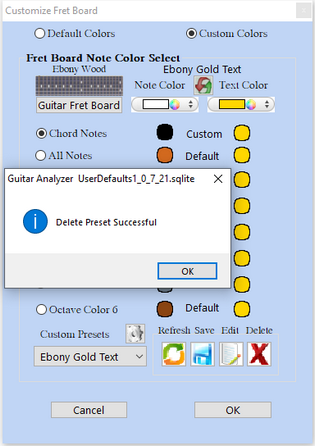
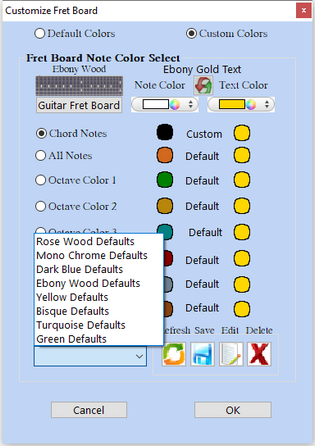
6) Set a Custom Fret Board Preference Preset for the every time you launch Guitar Analyzer.
If you created a preferred custom preset (Ebony Yellow Text) > Press the Preference Button to set it.
Set Custom Preference Button A Dialog displays when set: Ebony Yellow Text