Installation Instructions
Windows Installation Instructions
1) Download the Guitar Analyzer Software File:
- If you Left Click the Download Button it will most likely download to your Download Folder in your Documents Folder (A default folder setup by Microsoft).
- If you Right Click the Download Button there will be a Drop down menu (XP - Save Target As) (Vista, Window 7 or 8 - Save Link As) to save it to a custom folder you created.
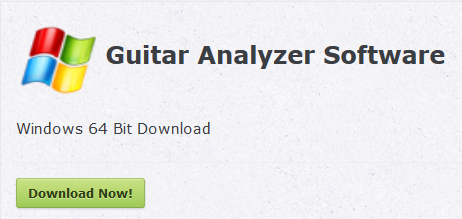
2) After you download the software file you will be looking for compressed Zip file with a name for 32 Bit ( GuitarAnalyzer32Setup.zip ), for 64 Bit ( GuitarAnalyzer64Setup.zip )
- To decompress the zip file. The Microsoft OS includes a free unzip application built into the Windows Explorer in it's later versions,
- If it does not have it there is a free third party application called jzip: http://download.jzip.com/jZipSetup.exe
- After the file has been unzipped there will be a new file with the same name but will have a .exe extension instead of .zip.
- I would suggest to move the file to your documents directory in a folder named Guitar Analyzer inside another folder called My Software.
- Take your emailed key and save it in note pad so you don't lose it in case you might have to reinstall it again in the future.
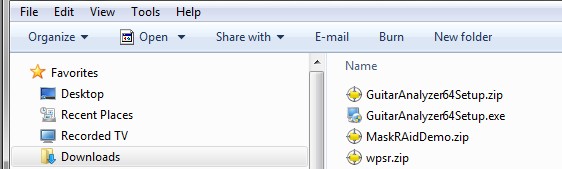
3) Inside the new folder double click the file or right click it and select Open from the drop down menu.
- A End User License Agreement of the Copyright Contract Window appears. Read the standard legal terms if you like.
- Select: I agree to the terms of this license agreement. Click Next
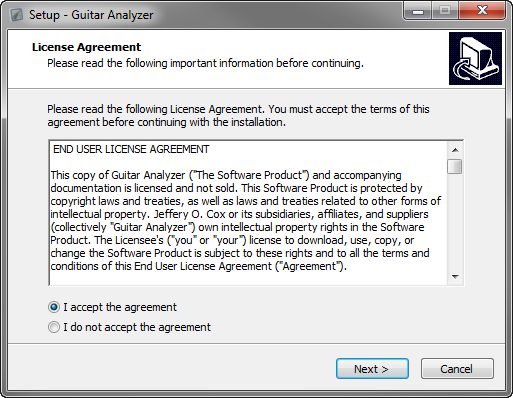
- The Install folder window appears with the best default path with an option to change the path.
- The Required Hard Drive space and available space is shown n case you don't have enough memory space on your hard drive. Click Next
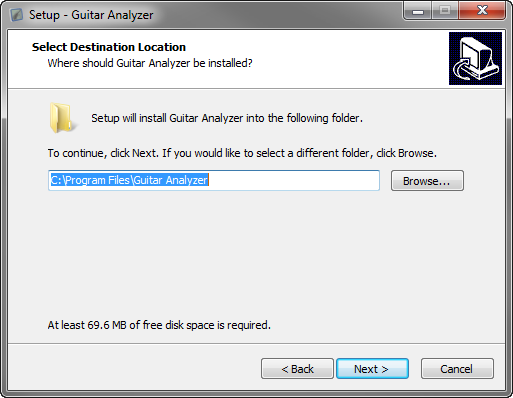
- Select Additional Task for an additional desktop shortcut
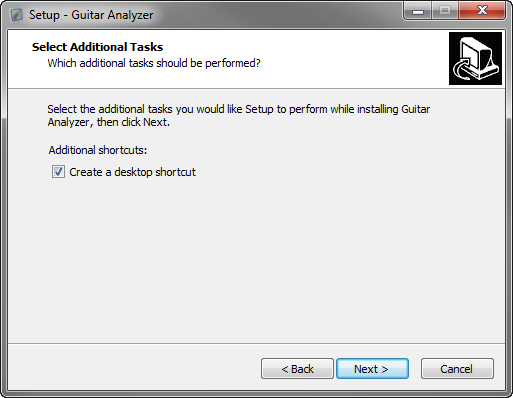
- The ready to Install window appears confirming the Install Folder Path and Shortcut Folder.
- The correct ones were previously installed automatically as the default. Click Next
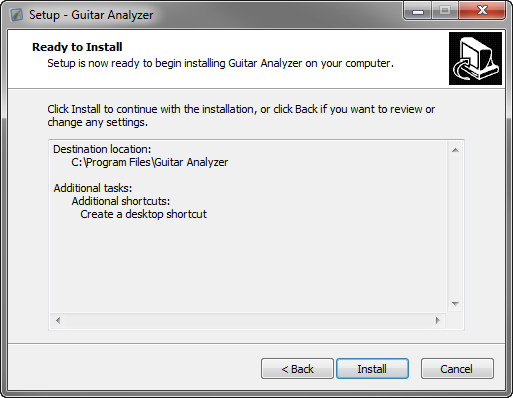
- The install folder window appears and the install begins showing all the program files loading into the directory.
- This will take a few minutes because there are a lot of graphics to load.
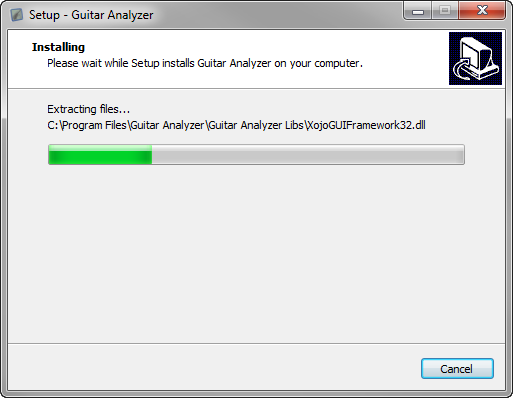
- If all the files loaded properly Installation Successful is shown with a Finish button.

- First launch License Registration Wizard. Click the Next Button to step you through the steps required to activate your license..
- If you don't have a license activation key click the Buy Now Button to open the URL to the purchase web page.
- A option to purchase or request for a 30 day license activation key that will be be emailed to you.
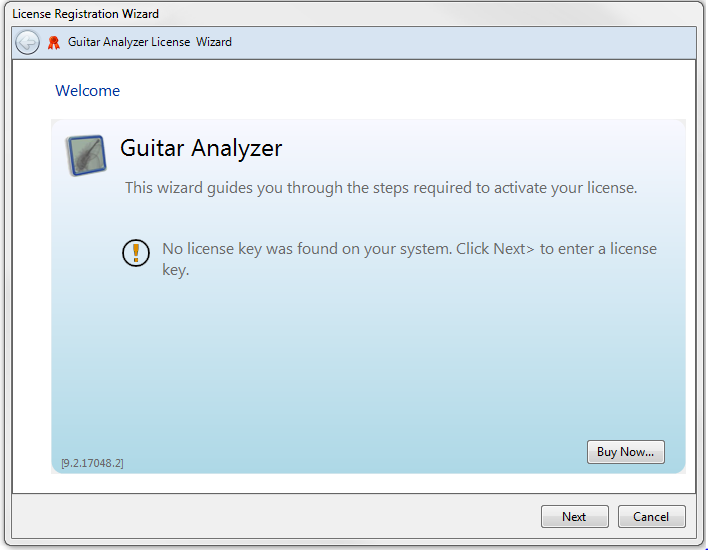
.
- If a Trial key is activated the program launches with the countdown X number of days press Try > Button to proceed to trial
- If the trial period has expired press the Buy Now button to be directed at the purchase URL for a license activation key.
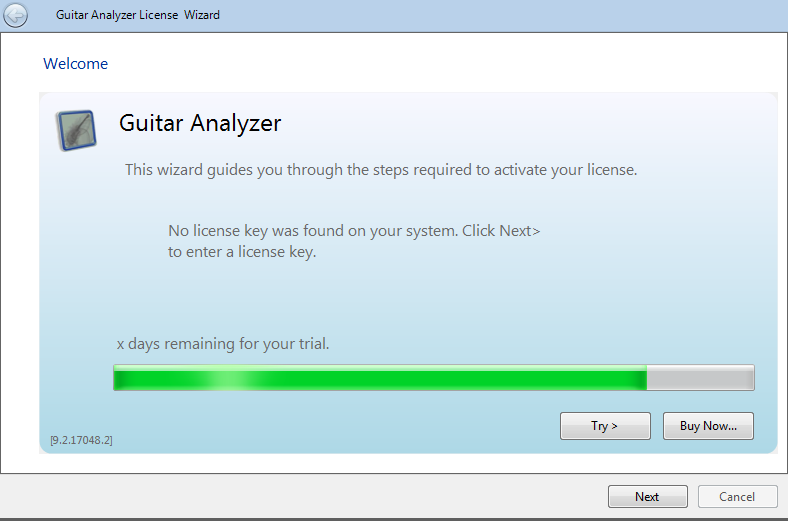
- For immediate activation Choose Activate my license online and click the Next Button.
- If your computer does not have a connection to the intranet choose Activate my license offline and click the Next Button
- To deactivate your license choose Deactivate my license and click the Next Button and press the Deactivate button on the next screen.
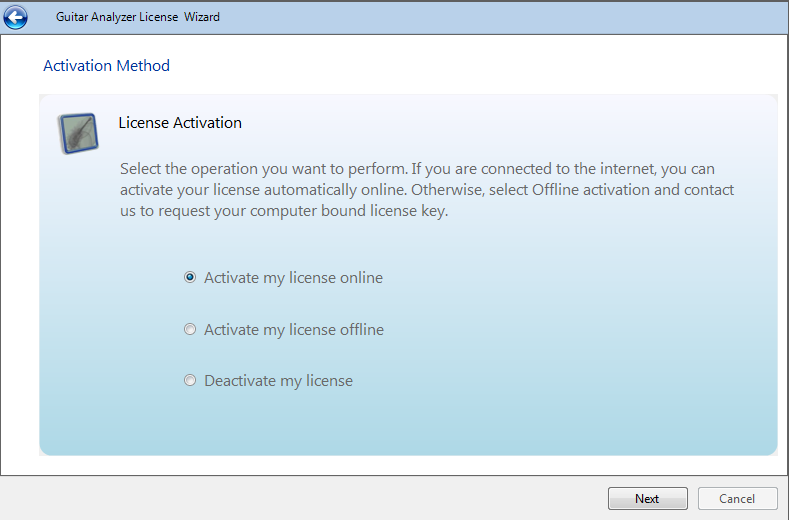
- If you received an email with a purchased or 30 day trial activation key, Copy and paste it in Activation Key Box. If it's a valid the activation button will be enabled
- Press the Activate Button to activate the key through to the online server. If there is a successful activation a message will display.
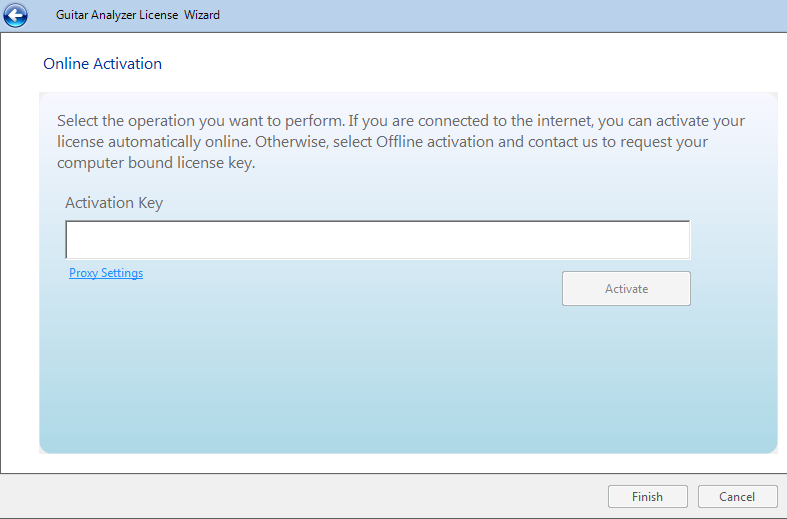
- Please contact the tech support at our website http:// guitaranalyzer.com/contact/ if you have issues with installation and activation.
- Our Tech Support will get it to you as soon as possible so you can enjoy and use our software.